Using the Debug Info tab for Custom Post Type UI
If you have used our
support forums at any time in the past number of years, chances are you’ve received a response from Michael, helping debug whatever issue you were experiencing at the time. Hopefully Michael has proved helpful and resolved a given issue swiftly and timely. However, there are cases where Michael just needed more information from you regarding your setup and your registered content. That’s what brings us to this tutorial today.
In version 1.2.0, released in January of 2016, Michael introduced a “Debug info” tab, found in the Import/Export section of Custom Post Type UI. The purpose of this was to provide a streamlined way to get myself information regarding your install, without having to require excessive copy/pasting into emails, risking unintentionally lost data. Michael intended to make a case where you, the user, enters an email, and clicks “Send debug info” and things carry on.
Information included in the debug info
The debug information textarea provides a wide variety of data for anyone who may be receiving the data. All of it is intended to help deduce sources of issues.
Information provided includes multisite status, URLs for the website, current WP version, permalink structure, active theme, registered post types, PHP/MySQL/Server information, active/inactive plugins, Memory limits, and CPTUI-specific post type and taxonomy data.
In my own cases, chances are I’m going to use the CPTUI-specific data most, importing those values into my own install to see what is going on with the provided settings, and why they may, or may not be working the way they are.
Sending the information
When trying to send to someone for debugging purposes, you just need to input the provided email address to the field shown below, and hit “Send debug info”.

Doing so will send all the relevant data to that user, for them to look over and use as necessary to help debug your issue.