CPTUI-Extended Frequently Asked Questions
How do I access the Shortcode generator?
If you are using the block editor, you will need to make use of the “Classic Editor” block to get access to the legacy TinyMCE UI where our modal popup button can be found. If you are still using the classic editor in general, and not one based on blocks, then it should be in the same spot for the post content area.
When will the block support my most used or favorite layout?
As soon as we can manage. We definitely want to get everything converted into the block as soon as we can, but we are staggering out those changes over time.
Do I need to be running WordPress multisite to make use of Custom Post Type UI Extended?
No, you do not. If your primary interest is the shortcode builder, then you will be just fine. Multisite is not a requirement. The only requirement is
Custom Post Type UI
Will installing Custom Post Type UI Extended affect my post types and taxonomies that I created using Custom Post Type UI?
No, it will not have any effect on existing registered post types and taxonomies. The network-level settings for Custom Post Type UI Extended creates a second saved option that registers just those across all the sites.
Is the shortcode builder limited to just post types registered with Custom Post Type UI?
No, we have made it inclusive of all public registered post types available on your website.
I don’t see the button to use the shortcode builder, where is it at?
The appearance of the button is dependent on which version of the post editor you are presently looking at. There are two available with out-of-the-box WordPress. The visual editor and then the text editor.
If you are on the visual editor tab, it will look like the button shown below.
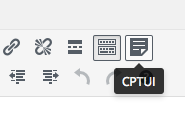
If you are on the text tab, it will look like this one.
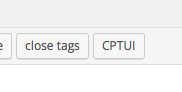
What is the difference between single site settings and network-wide settings?
When working with Custom Post Type UI Extended, this will be an important distinction to make. You will be able to create post types and taxonomies in both levels of your website.
Single site settings
Creating post types and taxonomies from within an individual subsite are going to do so only for the site you created them in. This is the exact same behavior as with Custom Post Type UI without the Extended addon enabled. You can have many different post types and taxonomies created for individual subsite needs with this.
Network-wide site settings
Creating post types and taxonomies from the network admin panel is going to do so for every site in your network. CPTUI Extended will handle the registration of them for you and no extra action is needed from you. With that, tweaking the settings for the network-wide settings is just as easy and propagates across all automatically as well.
How do I hide or show the Dashboard widget?
When you are viewing your Dashboard, if you want to hide or re-show the Pluginize-provided Dashboard widget, you will need to click the “Screen options” tab at the top of the page, and either check or uncheck the “Pluginize Support” option presented.
If you do not have a “Screen options” tab available, check and see if you have any plugins installed that may be visually removing it for you.