Customizing shortcode templates with CPTUI-Extended
This is only for CPTUI-Extended 1.4.0 or higher
With the release of CPTUI-Extended version 1.4.0, our users are now able to fully customize the templates provided with the plugin. If you are familiar with customizing templates the way WooCommerce, The Events Calendar, and similar, you will feel right at home with CPTUI-Extended’s templates.
Where to find CPTUI-Extend’s template files.
You can find the template files inside the available zip file and incptui-extended/templates/. Each will relate to a different shortcode available in the UI when inserting the shortcode.
Where to place the template files.
In order to properly override the templates, safely without losing changes on next update, they should be put in a folder inside your active theme folder. The name of the folder should becptui-extended. After that, upload your modified template file into that folder.
In order to successfully override, make sure you are leaving the file name the same.
What now?
From here, you can edit your copies of the template files and those changes should be used when using the associated shortcode. Make sure to read the comments and notes provided in the template so you can get a good idea of what all may be needed or what’s available to use for your custom output.
Without making use of some sort of conditional checking, changes will be applied to all shortcode instances using the template.